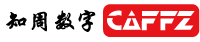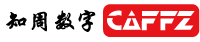
Title: 蓝牙打印机 App [Print this page]
Author:
chnzbq Time: 2024-12-21 09:13 Title: 蓝牙打印机 App
视频如下:没有蓝牙打印机,显示未找到打印机。
 Att:
__UNI__3240BEB_1220173814.apk (2024-12-21 11:28, 14.07 M) / Number of times this attachment has been downloaded 158
Att:
__UNI__3240BEB_1220173814.apk (2024-12-21 11:28, 14.07 M) / Number of times this attachment has been downloaded 158
http://service.caffz.com:12345/mud/AbyssalSwamp/index/attachment.php?aid=3674
 Att:
4952ea902df0cb40d16c1cd2492ee898.mp4 (2024-12-21 11:30, 196.81 K) / Number of times this attachment has been downloaded 119
Att:
4952ea902df0cb40d16c1cd2492ee898.mp4 (2024-12-21 11:30, 196.81 K) / Number of times this attachment has been downloaded 119
http://service.caffz.com:12345/mud/AbyssalSwamp/index/attachment.php?aid=3675
Author:
chnzbq Time: 2024-12-21 11:51
总结:
如果打印机支持直接打印 PDF,则可以在前端直接通过蓝牙或其他方式将 PDF 发送到打印机。
如果打印机不支持直接打印 PDF,则可以将 PDF 上传到后台,后台将其转换为图像或其他格式,然后将其发送到打印机进行打印。
Author:
chnzbq Time: 2024-12-21 11:52
总结:
直接打印:如果打印机支持 Word 文档格式,客户端可以直接将 Word 文件发送给打印机。
后台打印:如果打印机不直接支持 Word 文件,可以将 Word 文件上传到后台,后台将其转换为 PDF 或图像格式,然后发送给打印机进行打印。
常见的工具:
mammoth:将 Word 转换为 HTML。
puppeteer:将 HTML 转换为 PDF。
LibreOffice:通过命令行工具将 Word 转换为 PDF,常用于 PHP 后端。
Author:
chnzbq Time: 2024-12-21 11:54
以下是 打印 图片的 处理流程:
<template>
<view class="container">
<!-- 初始化蓝牙按钮 -->
<button @click="initBluetooth" :disabled="isBluetoothAvailable">初始化蓝牙</button>
<!-- 扫描设备按钮 -->
<button @click="startScan" :disabled="!isBluetoothAvailable || isScanning">扫描设备</button>
<!-- 显示设备列表 -->
<view v-if="devices.length > 0">
<view v-for="(device, index) in devices" :key="index" class="device" @click="selectDevice(device)">
<text>{{ device.name }} (ID: {{ device.deviceId }})</text>
</view>
</view>
<!-- 连接打印机按钮 -->
<button @click="connectPrinter" :disabled="!selectedDevice || isConnected">连接打印机</button>
<!-- 打印图片按钮 -->
<button @click="printImage" :disabled="!isConnected">打印图片</button>
<!-- 显示选中的打印机信息 -->
<view v-if="selectedDevice">
<text>已选择打印机: {{ selectedDevice.name }}</text>
</view>
</view>
</template>
<script>
export default {
data() {
return {
isBluetoothAvailable: false, // 蓝牙是否可用
isConnected: false, // 是否连接打印机
isScanning: false, // 是否正在扫描设备
selectedDevice: null, // 存储选中的设备
devices: [], // 存储扫描到的设备列表
};
},
methods: {
// 初始化蓝牙
initBluetooth() {
uni.openBluetoothAdapter({
success: (res) => {
console.log('蓝牙初始化成功', res);
this.isBluetoothAvailable = true;
uni.onBluetoothAdapterStateChange((state) => {
if (!state.available) {
this.isBluetoothAvailable = false;
uni.showToast({
title: '蓝牙不可用',
icon: 'none',
});
}
});
},
fail: (err) => {
console.log('蓝牙初始化失败', err);
this.isBluetoothAvailable = false;
uni.showToast({
title: '蓝牙初始化失败',
icon: 'none',
});
}
});
},
// 扫描蓝牙设备
startScan() {
this.isScanning = true;
uni.startBluetoothDevicesDiscovery({
success: (res) => {
console.log('开始扫描设备', res);
},
fail: (err) => {
console.log('扫描设备失败', err);
this.isScanning = false;
}
});
// 获取设备列表
uni.getBluetoothDevices({
success: (res) => {
console.log('扫描到设备列表', res.devices);
this.devices = res.devices;
this.isScanning = false;
},
fail: (err) => {
console.log('获取设备列表失败', err);
this.isScanning = false;
}
});
},
// 用户选择设备
selectDevice(device) {
this.selectedDevice = device;
uni.showToast({
title: `已选择打印机: ${device.name}`,
icon: 'none',
});
},
// 连接到选中的蓝牙打印机
connectPrinter() {
if (!this.selectedDevice) {
uni.showToast({
title: '请选择打印机',
icon: 'none',
});
return;
}
uni.createBLEConnection({
deviceId: this.selectedDevice.deviceId,
success: (res) => {
console.log('连接打印机成功', res);
this.isConnected = true;
uni.showToast({
title: '连接打印机成功',
icon: 'success',
});
},
fail: (err) => {
console.log('连接打印机失败', err);
uni.showToast({
title: '连接打印机失败',
icon: 'none',
});
}
});
},
// 打印图片
printImage() {
if (!this.isConnected) {
uni.showToast({
title: '未连接打印机',
icon: 'none',
});
return;
}
const imagePath = '/static/logo.png'; // 假设要打印的图片路径
uni.getImageInfo({
src: imagePath,
success: (res) => {
const { path } = res;
this.sendPrintCommand(path); // 发送打印命令
},
fail: (err) => {
console.log('获取图片信息失败', err);
}
});
},
// 向打印机发送打印命令
sendPrintCommand(imagePath) {
// 假设打印机接受图像二进制数据,发送给蓝牙打印机
const data = this.imageToBinary(imagePath); // 将图片转为二进制数据
if (data) {
uni.writeBLECharacteristicValue({
deviceId: this.selectedDevice.deviceId,
serviceId: 'your_service_id', // 蓝牙服务 ID
characteristicId: 'your_characteristic_id', // 蓝牙特征 ID
value: data, // 发送图像数据
success: (res) => {
console.log('打印命令已发送', res);
uni.showToast({
title: '打印命令已发送',
icon: 'success',
});
},
fail: (err) => {
console.log('发送打印命令失败', err);
uni.showToast({
title: '发送打印命令失败',
icon: 'none',
});
}
});
} else {
uni.showToast({
title: '图片转换失败',
icon: 'none',
});
}
},
// 将图片转换为二进制数据(示例代码,具体实现根据打印机协议来)
imageToBinary(imagePath) {
// 这里可以使用 canvas 或其他方式将图片转为二进制
// 假设这里简单返回一个空的 ArrayBuffer
// 实际的实现需要根据打印机协议转换图像
console.log('将图片转换为二进制数据', imagePath);
return new ArrayBuffer(); // 示例返回空的 ArrayBuffer,需根据协议实现
}
},
onUnload() {
// 确保在页面卸载时关闭蓝牙
if (this.isConnected) {
uni.closeBLEConnection({
deviceId: this.selectedDevice.deviceId,
success: (res) => {
console.log('蓝牙连接已断开', res);
}
});
}
uni.closeBluetoothAdapter();
}
};
</script>
<style scoped>
.container {
padding: 20px;
}
button {
margin: 10px 0;
padding: 10px;
background-color: #007AFF;
color: white;
border: none;
border-radius: 5px;
}
.device {
margin: 10px 0;
padding: 10px;
background-color: #f0f0f0;
border-radius: 5px;
cursor: pointer;
}
.device:hover {
background-color: #d0d0d0;
}
</style>
| Welcome AbyssalSwamp (http://service.caffz.com:12345/mud/AbyssalSwamp/index/) |
caffz.com |